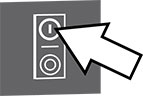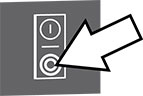Carry out a software update in easyDial
The update procedure
The operating module and control module are updated when the controller software is updated.
Materials required
- Latest software update for the relevant boards (operating module and control module). The updates are provided in the Download Centre on the Convotherm website.
- A USB stick. The USB stick must be empty and, ideally, reformatted with the FAT file system.
Preparing the USB stick for a software update
1. |
Download the necessary software from the download area of the Convotherm website. |
2. |
Save the software, e.g. "Convotherm maxx Pro SW Package x.x.x.zip" to the hard disk of your computer (or directly to the USB stick – only recommended for fast USB sticks). |
3. |
Extract the files to the empty USB stick. Please note: Never save the extracted files in a sub-directory. |
4. |
Safely disconnect the USB stick from the computer to avoid corrupted files or incomplete updates. Result: The USB stick is now prepared to carry out the software update. |
Performing a software update
1. |
|
Switch on the combi oven. Result:
|
2. |
|
Plug in the USB stick with the new software update. |
|
|
Result: The prompt is illuminated |
3. |
|
Press the button (1). Result:
If does not appear in the data-input display, turn the C-Dial until is displayed (2). |
4. |
|
Press the C-Dial briefly to run the update. Result: The blue light on the C-Dial flashes. After a short time the C-Dial light stops flashing and stays on continuously, and the time counts down to 0. This may take several minutes. |
5. |
|
Wait until the combi oven has powered up again. Result:
|
6. |
|
Remove the USB stick. |
7. |
|
Switch the combi oven off and back on. Result: The appliance is now ready for use. |